| Home | Mission | Sponsors | WDTzine | Credits | Members | Contests |
Doing The Math
(Countdown To Showtime - Flash Tutorial)
- Page 3 -
The
"Countdown To Showtime" frames must appear to progress at an even pace,
as they are displayed on the screen while the animation is downloaded.
In order to do this, we must calculate when each frame will change. This
is based on the
Total Bytes in the download, rather than the number of frames in the animation.
- In
this "CIS281-2" animation, the size report says the final animation
is
483 KB in size.
- As
our countdown will be in 10% increments, we need to divide 483 KB by
10, equaling 48.3 KB per 10% download frame.
- Now,
we calculate what 20%, 30% 40%, etc., through 100% will be:
- (48.3,
96.6, 144.9, 193.2 241.5, 289.8, 338.1, 386.4, 434.7, 483)
- Now,
we view the size report and determine at which frame each of these
percentages are reached. I conclude the following results:
- (Frame
values are approximate, select the closest matching frame.)
- 10%
= frame 134 (If frame Is Loaded [134] Go to and Play [4]…)
- 20%
= frame 146 (If frame Is Loaded [146] Go to and Play [6]…)
- 30%
= frame 159 (If frame Is Loaded [159] Go to and Play [8]…)
- 40%
= frame 226 (If frame Is Loaded [226] Go to and Play [10]…)
- 50%
= frame 255 (If frame Is Loaded [255] Go to and Play [12]…)
- 60%
= frame 277 (If frame Is Loaded [277] Go to and Play [14]…)
- 70%
= frame 281 (If frame Is Loaded [281] Go to and Play [16]…)
- 80%
= frame 282 (If frame Is Loaded [282] Go to and Play [18]…)
- 90%
= frame 286 (If frame Is Loaded [286] Go to and Play [20]…)
- 100%
= frame 303 (If frame Is Loaded [303] Go to and Play [22]…)
- (Note: Although it would be much easier and faster to arrive at our frame numbers by simply dividing the total number of frames in the animation by 10, the frames are not likely to load at an even pace. Note the differences between frames at 30% and 40% ( 67 frames), vs. frames at 70% to 80%, (1 frame).
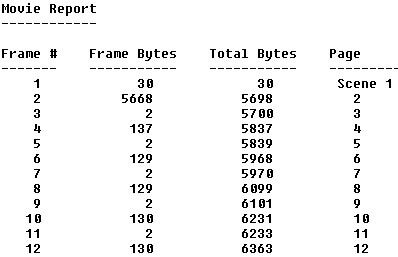
The "Movie Report" is created in Flash, when you select to "Generate size report", from within the "Publish Settings".